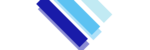Security is a major concern for all and everybody should secure their services from attackers or protect from being hacked. Sometimes using a strong password is not enough to secure your services . So, Two-Factor Authentication(2FA) method is recommended.
Following are the steps to enable Two-Factor Authentication in your cPanel account.
Note: You will require Google Authenticator app to setup 2FA in your mobile devices. Once the 2FA is setup you will require your mobile device to log in to your account. The Google Authenticator mobile app can be downloaded from both the Android Play Store or Apple App Store and is free.
1. Login to your cPanel account and search for Two-Factor Authentication icon.

2. Click on the button Set Up Two-Factor Authentication.

You will see the QR code on the screen. You will need Google Authenticator app installed and working in your mobile for next steps. The App will use the camera on your mobile to scan the QR code. If your device can’t read the QR code, you can use the manual code provided below the QR code to setup it manually.
3. To scan the QR code with your mobile, click on Scan barcode button.

4. Once you scan the QR code with your mobile you will get a security code that will be visible for a short time period. Scroll the screen in cPanel to Step 2 and type the security code there.

Once the code is entered click on Configure Two-Factor Authentication and you will get a message that says “Success”. 2FA is now configured on your cPanel account. Now, logout of the cPanel account and try logging again, you will need to use cPanel password and then use the Google Authenticator app to add code to login to your cPanel account.

Thanks for reading the article.