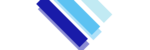We provide root SSH access to our clients who have a VPS or Dedicated hosting service with us and jail shell access to our cPanel hosting services. While Linux and Mac both offer SSH clients as a part of their terminal or shell applications, windows don’t. For Windows users, we recommend using a free program called Putty. In order to connect to your account with SSH access, you can use the Putty SSH client.
Before we get started with this you must know and identify the SSH port for your service. For unmanaged servers and VPS with this will most likely be 22, however for all managed services and hosting accounts, you will need to contact a support representative to get your SSH port.
To configure the SSH access to your account you will first need a public and private key pair, here’s a video tutorial on how to do so.
The key should be generated without any passphrase. Once it is generated you have to save the public as well as private keys on your local system.
Note: Save the public key with the name id_rsa.pub and the private key as id_rsa.ppk
Once you have generated the public/private key on your local computer, please import the public key from your WHM interface:
Login to WHM and go to Home > Security Center > Manage Root’s SSH Keys
Then follow the steps mentioned below:
1. Click on the ‘Import Key’
2. Enter some name for this key in the first field
3. Paste the public key in the corresponding field
4. Click on ‘Import’
5. You will also find fields for ‘Password’ and ‘Private Key’ which are not required.
The next step is to authorize this key for the root user. In order to do this, go back to this option – ‘Manage root’s SSH keys’ and then click on the ‘Manage Authorization’ option.
The last step is to click on the ‘Authorize’ button. After this, you can log in to your server as root using this key.
Thanks!