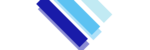This is valid for all Shared, Reseller, Semi-Dedicated & WordPress Hosting Clients.
We provide daily backups with our shared, reseller, semi-dedicated & wordpress hosting services. These backups are taken on a nightly basis and kept for 7 days. Which means that at any given point of time you will be able to acess the past 7 versions of your files.
Below are the steps to know how to restore a specific file or an entire folder using JetBackup:
1. Access your cPanel account, you’ll see the icon with the label “File Backups” under the “JetBackup” category, as shown below:

On the screen you will see all the available backup dates. For each date there is a “File Manager” link under “Actions” tab, as shown below:

2. Clicking a “File Manager” link will allow using the backedup files or folders of a specific date. This page allows you to browse the files as you browse in the file browser and select files or folders to restore or to dowload them to your computer.

3. All the website files are present under the “Public_html” directory so, if any file or entire folder is deleted then you can restore the entire public_html or browse in the public_html directory for the specific file and then restore that single file or folder.
For example, I have a folder in the public_html directory “script” and a file “backup.php” which is deleted. I will browse them under the public_html directory and I found them in it. I will select the folder and the file by checking the box, as shown below:

4. After selecting the files, click on “Restore Selected” this will ask you “Are you sure you want to restore this account ?” tick the box and click on “Add to Restore Queue” to start the restration.

5. Then go back and see the Queue to check the restoration progress.